Try and run 3D CAD software on a consumer laptop and you’ll most likely have a disappointing experience. Mobile workstations, on the other hand, are purpose built for 3D CAD.

They offer the same workstation-class technologies you’d expect to find in desktop counterparts and many are tested and certified to run a whole range of CAD applications. Whether you’re looking for a workstation-class ultrabook or a desktop replacement here are some of the most important things to consider for CAD on the go.
Mobility
Mobile workstations, by their definition, should be mobile, but finding the right balance between performance, screen size and portability can be hard.
Machines typically come in two sizes, governed by the size of the display. 15-inch models weigh anywhere between 2.5kg and 3.0kg, while 17-inch models range from 3.5kg to 4.0kg.
The laptop itself is one thing but you also need to take the power adapter into account. These are much larger for mobile workstations than they are for standard laptops due to the power hungry GPUs.
Complete with cables, adapters typically weigh 0.7kg for a 15-inch machine and 1kg for a 17-inch machine.
This not only adds to the overall weight, but can also make it hard to pack everything into a laptop bag. 17-inch models, often called desktop replacements, might be fine for the back seat of the car, but can be hernia-inducing if you take one on an overseas trip. 15-inch machines offer slightly better portability, but are still not much fun to carry around for the day.
For those who like to travel light there’s a new class of ultra portable mobile workstations. Thin and light, weighing between 1.6kg and 1.9kg, they are available with 14-inch and 15-inch screens.
Display
HD (1,920 x 1,080 resolution) used to be a luxury but is now becoming quite common on 14-inch, 15-inch and 17-inch mobile workstations. 1,600 x 900 resolution is also available, as is 1,366 x 768 on some 14-inch and 15-inch models.
Of course, there’s also a growing trend in ultra high-resolution displays, typically found on 15-inch models. The two common resolutions here are QHD+ (3,200 x 1,880) and 2,880 x 1,620.
Higher resolution displays are stunning and deliver exceptionally fine line detail, which is great for CAD. However, there are downsides. Icons, menus, dialogue boxes and general text can be hard to read, even with Windows settings ramped up. 3D performance can also take a significant hit.
At a resolution of 3,200 x 1,880 there are three times as many pixels to push around compared to standard HD (1,920 x 1,080). This puts a much bigger load on the GPU. The drop in performance will depend on the application, dataset and viewing mode but can be as much as 30%.
In terms of image quality, there can be a lot of difference. IPS displays generally offer better colour reproduction and better viewing angles than standard TN displays. You may also have a personal preference for a glossy or matte finish.
Screens with a higher colour gamut are able to display more colours from a specified range. This can be very useful for colour-critical design, but you will need to calibrate your screen with a separate piece of hardware. The Lenovo ThinkPad W540 is the exception as it has an X-Rite colour calibrator built in.
Processor
Mobile workstations come with dedicated mobile Intel Core i5 or Core i7 processors.
Two or four CPU cores are standard, with four more suited to accelerating multi-threaded simulation and rendering applications. Clock speeds are essential for CAD and range from 2.1GHz (with 3.3GHz Turbo Boost) to 2.9GHz (with 3.9GHz Turbo Boost).
Intel Turbo Boost works by increasing the processor’s frequency whenever you need it, as long as there is thermal and power headroom.
Power saving is also important and when running off the mobile workstation’s battery Intel SpeedStep technology switches both voltage and frequency down to conserve power.
The level by which the processor slows down varies between different mobile workstation manufacturers. It can be as little as 5% or as much as 75%! Throttling the processor is great if you want to prolong battery power but not so good if you want to run your CAD program at full speed.
Some mobile workstation manufacturers, including Dell and Lenovo, allow you to switch off Intel SpeedStep so the CPU is not throttled when running on battery power. However, this can only be done in the BIOS and not inside Windows, so it’s a bit of a pain.
Other manufacturers, including Scan, Workstation Specialists and Schenker, don’t give you this option so your processor is always throttled when your machine is not plugged in.
Graphics
For professional 3D CAD there are only really two serious graphics options – Nvidia Quadro or AMD FirePro. Mobile workstations also include Intel graphics and can automatically switch between the two to extend battery life when not using 3D CAD applications that demand 3D performance.
To conserve battery life GPUs can be automatically throttled or GPU cores switched off. The amount by which the GPU slows down varies between mobile workstation manufacturers. GPUs run at full power when the machine is plugged into the mains.
Nvidia has the lion’s share of the mobile workstation market and offers a massive choice – seven options in total ranging from the Quadro K510M (1GB GDDR5) for 2D and entry-level 3D CAD right up to the high-end Quadro K5100M (8GB GDDR5) for high-end 3D visualisation.
With 3D performance approaching that of the desktop cards power comes into play. The low-end Quadro GPUs consume up to 30W while the high-end Quadro GPUs can eat through up to 100W, more than twice as much as a typical mobile Intel Core i7 CPU.
AMD concentrates on the entry-level to mid-range with the FirePro M4100, M5100 and M6100, all featuring up to 2GB GDDR5 memory. AMD does not quote max power consumption.
If you have an ultra high-res screen, such as 3,200 x 1,880 or 2,880 x 1,620, you may need to consider investing in a high-end GPU to get the right level of 3D performance. Having to render significantly more pixels puts a greater load on the GPU so it may become harder to manipulate 3D models smoothly. This is dependent on application and datasets.
Memory
For CAD/CAM/CAE and design visualisation, memory is king, but with a maximum of four DIMM slots you can’t get the same capacities as you can with a desktop workstation.
32GB (4 x 8GB) is the maximum for most 15-inch and 17-inch models, with 16GB (2 x 8GB) all you can squeeze into an ultra mobile workstation, still a whole lot more than you’ll find in a standard laptop.
Storage
Solid State Drives (SSDs) are perfect for mobile workstations. They’re fast, responsive and, because there are no moving parts, use less energy and will not break when dropped.
What’s not to like? Well, the price per GB is high and capacities peak at 500GB – 1TB so traditional mechanical drives still have an important role to play in storing CAD datasets.
The good news is most mobile workstations can accommodate multiple drives, so you can mix and match technologies: a lower capacity SSD for operating system and applications and a highcapacity mechanical drive for data.
There are two main storage form factors in a mobile workstation: traditional 2.5-inch (for SSD and mechanical drives) and the smaller mSATA (51 x 30 x 0.8mm), which is just for SSDs. Some machines support the M.2 form factor, which is even smaller.
Ultra mobile workstations typically support two drives (1 x 2.5-inch + 1 x mSATA); 15-inch machines three drives (2.5-inch + 2 x mSATA) and 17-inch four drives (2 x 2.5-inch + 2 x mSATA). It’s also possible to create RAID arrays so you can optimise your drive for speed or redundancy.
For ultimate performance consider striping two drives in a RAID 0 array. However, if you’re on the road a lot and there’s a long time between backups, keep your data safe by mirroring two drives in a RAID 1 array. Should one drive fail then you can continue to work uninterrupted.
DVD or Blu-ray drives are common, but omitted on the ultra mobile workstations to keep down size and weight. This could be an issue if you back up data or like to watch films. But with software increasingly downloaded or even coming on USB sticks, it’s less of an issue – instead, buy a USB DVD drive or map to another drive over the network.
Keyboard and Mouse
Mobile workstations typically have two types of keyboards: ‘standard’ and ‘chiclet’. Standard keys have slanted edges and sit close to each other while ‘chiclet’ or ‘island’ are flat and have clear space between them. Everyone has a personal preference.
Numeric keypads, which sit to the right of the main keyboard, are extremely useful for precise input for design and engineering. They are standard on 17-inch models and most 15-inch models.
TrackPad’s vary greatly in size and surface texture. Everyone has a personal preference but we like a large TrackPad with a smooth finish and buttons with a small but definite click. Some machines also have a Pointstick that sits in the middle of the keyboard. Many users find these hard to use, but there are definitely some fans out there. Of course, whenever possible, we recommend you use an external mouse – wired or BlueTooth.
Battery
With big screens and high performance CPUs and GPUs, mobile workstations can eat power, which is bad news for transatlantic flights or long commutes. If you’re on the road a lot consider buying a spare battery.
Some machines offer a choice of batteries – typically 6, 8 or 9 cells. Generally speaking the more cells, the longer the battery life, but batteries are also rated by Watt Hours (Wh). Other machines, like the HP ZBook 14, support a battery slice, a slimline secondary battery that clips underneath the base.
Battery life is obviously governed by what you do with your mobile workstation. Hammering both CPU and GPU when modelling in a 3D CAD package is always going to drain power more quickly than writing a Word doc. When processors heat up you also get the double whammy on battery life as fans kick in to cool everything down. Keeping fans and grilles free from fluff can help improve cooling efficiency and save power.
To help maximise battery life (and because it’s not always possible for the battery to deliver the same amount of power that it can when plugged into the mains) the CPU and GPU are often throttled automatically.
The way this throttling is done varies by manufacturer. For example, in the Lenovo ThinkPad W540 the CPU automatically runs at 25% speed when on battery power, though this throttling can be turned off in the BIOS.
With the Schenker W503, Scan 3XS MGW-10 and Workstation Specialists, the CPU always runs at 50% when running on battery. In the Dell Precision M6800 it’s 95%, but the GPU is clocked down much more dramatically.
The quality of batteries can vary greatly and, over time, some lose their ability to hold charge faster than others. Some manufacturers exclude batteries from their warranties or reduce the term so read the small print.
Battery charge times vary which can be frustrating if you’re about to embark on a long haul flight. Dell Precision mobile workstations support ExpressCharge, which allows a completely discharged battery to charge to 80% in about 1 hour, though using this feature regularly could have a negative impact on long-term battery life.
HP offers something similar and its Fast Charge technology recharges batteries up to 90% within 90 minutes when the system is off.
Ports
Three to five USB ports are typical, which should be plenty for most users. Some machines offer a mix of USB 2.0 and USB 3.0 so learn which are which. This is particularly important when reading / writing CAD datasets to external drives where high-bandwidth USB 3.0 is a must.
Also keep an eye out for ‘always on’ USB ports, which are extremely useful for charging SmartPhones and other devices when the mobile workstation is off.
Taking data transfer speeds up to a whole new level HP and Lenovo boast support for Thunderbolt – definitely nice to have if you need to read / write huge datasets to external storage.
Other machines include IEEE 1394a (FireWire), which is more of a legacy standard now, and eSATA, which usually doubles as a USB port.
RJ45 Gigabit Ethernet is essential if you want to move large CAD files over the network. This is standard on most machines, but the Dell Precision M3800 uses a USB to Ethernet adapter rather than the standard RJ45 connector.
Memory card readers are standard but check out which formats are supported as these vary from machine to machine. ExpressCard slots are less common, but allow you expand your machine adding new or legacy wireless and wired standards.
Wireless
WiFi is now taken for granted on mobile workstations but most vendors offer a choice of two or three modules. Standard 802.11 a/b/g/n should be fine for mainstream use, but for moving hefty CAD files around or extending the range consider Dual Band 802.11ac.
In theory 802.11ac is two to three times quicker than 802.11n and approaches the speed of Gigabit Ethernet. However, as wireless speeds drop off over distance, and due to interference and physical obstacles, we’d always recommend a physical connection.
For CAD on the go, some manufacturers offer an optional mobile broadband module. You slip in a SIM card and then you can connect to the Internet wherever you can get a 3G or 4G signal. This is a nice
feature to have but you can achieve similar results by tethering to your SmartPhone. However, built in mobile broadband can have the added benefit of being able to track your machine in case of theft.
Bluetooth is standard and useful for connecting peripherals such as keyboards, SmartPhones and mice. However, if you choose a SpaceMouse Wireless 3D mouse, which features 3Dconnexion’s own optimised 2.4GHz wireless technology, you’ll need a spare USB port to plug in the receiver.
Security
When you have company critical information stored on your machine, security is essential. Laptop theft is prevalent and that’s without giving criminals a head start by leaving your bag in the pub, airport or on the train.
Drive encryption is vital if you want to prevent unauthorised access to data. This can be done in software or hardware.
BitLocker is available in the Enterprise and Ultimate editions of Windows 7 or the Pro or Enterprise editions of Windows 8 and provides software-based encryption for the entire volume.
Hardware-based encryption is generally considered to be more secure and, because all of the processing is done on the disk, is less susceptible to loss of performance. This can be done with Self-Encrypting Drives (SEDs) and can be set at the BIOS level.
To add another level of security, smart card readers or fingerprint scanners are available on most mobile workstations.
Fingerprint sensors are usually located in front of the keyboard or between the trackpad’s buttons. Simply place your finger on the device to log onto Windows or to web sites. The related software automatically fills in your user name and password.
Docking
Docking stations are extremely useful if you frequently move your mobile workstation to and from your desk. They allow you to keep keyboard, mouse, display, Ethernet and other eripherals permanently connected to the dock meaning your don’t have to mess about with cables.
The best support comes from corporate-focused mobile workstations, such as the Dell Precision M4800, HP ZBook 15 and Lenovo ThinkPad W540. A dedicated port on the underside of the machine
allows you to ‘snap on’ each machine to its custom dock in seconds.
The ZBook 14’s docking port is on the side, compatible with a HP UltraSlim Docking Station, while the Dell Precision M3800 connects to Dell D3000 dock via USB 3.0. Other manufacturers rely on universal USB docking stations.
Servicing
Serviceability has become a big focus in workstations over the past few years and many manufacturers are now bringing this to mobile workstation.
HP leads the market with its ZBook family, all of which feature the HP Easy Access Door so users don’t have to fiddle around with tiny screws.
Simply slide the catch and the back panel pops off, making it easy to upgrade or replace memory, hard drives and mini cards. Getting inside the Dell Precision M4800 or M6800 is also easy – simply remove two screws and the back panel slides off.
The Lenovo ThinkPad W540, Scan 3XS MGW-10, Workstation Specialists WS-M1760 and Schenker W503 all feature separate panels for hard drive, memory, mini cards, etc. This can be a pain and a case of trial and error if you don’t know what’s behind each panel.
The Dell Precision M3800 needs a specialist Torx T5 screwdriver, the type you never have when you need one.
Warranty and support
Most mobile workstations come with a 2 or 3 year warranty, but these can often be extended for an additional cost. Some are collect and return, others are next business day on site.
Think about how long you can afford to be without your machine. If you have to send it to a repair centre it can take days or even weeks to get it back. Check the small print as some warranties only cover screens or batteries for 12 months.
If you carry your mobile workstation all the time, consider accidental damage cover. And if you travel overseas think about how you’d deal with a tech support query or hardware failure. Some warranties include Next Business Day on site service even when you are abroad. This can mean great peace of mind if you’re a frequent flyer.
This review is part of a comprehensive buyer’s guide to mobile workstations.
Below are links to the rest of the content
Ultra mobile workstations (14-inch and 15-inch)
HP ZBook 14
Dell Precision M3800
Mid-range 15-inch mobile workstations
Schencker W503
HP ZBook 15
Dell Precision M4800
Lenovo ThinkPad W540
High-end 17-inch mobile workstations
Scan 3XS MGW-10
Dell Precision M6800
Workstation Specialists WS-M1760
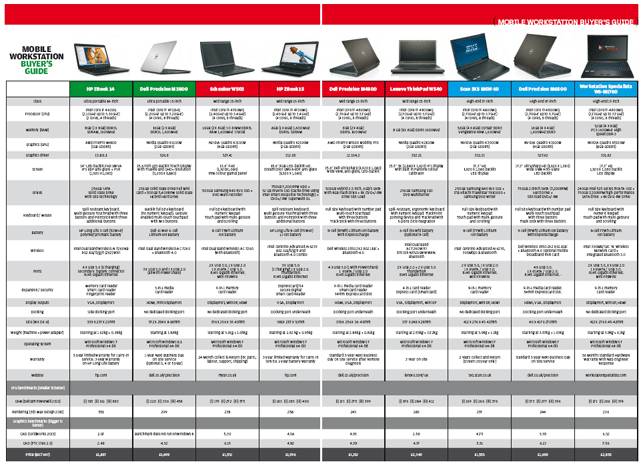
Click here to download a PDF of the entire mobile workstation buyer’s guide which includes a comprehensive matrix of all the specifications
Choosing a mobile processor
Currently, two of the most popular processors for mobile workstations are the Intel Core i7-4700MQ (2.40GHz up to 3.40GHz) and the Intel Core i7-4800MQ (2.70GHz up to 3.70GHz) both with 4 cores and 8 threads.

The Intel Core i7-4900MQ (2.80GHz up to 3.80GHz) and Intel Core i7-4930MX Processor Extreme Edition (3.0GHz up to 3.9GHz) are also available in some machines though expect to pay a hefty premium.
Ultra mobile workstations use low powered processors, such as the Intel Core i7 4600U (2.10GHz up to 3.30GHz) (2 cores, 4 threads), which draws a maximum of 15W compared to the 37W or 47W common in most other mobile processors.
Keep an eye out for the new Intel Core i7 4610M (3.0GHz to 3.7GHz) (2 cores, 4 threads), Core i7 4810MQ (2.80GHz to 3.80GHz) (4 cores, 8 threads) and Core i7 4910MQ (2.90GHz to 3.90GHz) (4 cores, 8 threads). These should be making their way into mobile workstations soon.
Gimme five palm vein authentication
Fingerprint sensors might be a standard feature on mobile workstations but Fujitsu takes security up a notch offering palm vein pattern recognition technology on its new Celsius H730 mobile workstation.

Simply hovver your hand over the sensor and it authenticates it due to the unique pattern of the veins in the palm.
Fujitsu claims it is more reliable and more secure than fingerprint sensors – and blood has to be flowing in the hand so there’s no scope for a gruesome Tarantino plotline ending in the loss of your firm’s valuable IP.
Look out for a full review of the Celsius H730 in the April edition of DEVELOP3D
Good things come in small packages
mSata is a compact alternative to the traditional 2.5-inch hard drive.

Primarily designed for storage in highly mobile devices, these tiny cards are also having a major impact in mobile workstations.
Measuring a mere 51 x 30 x 0.8mm, machines that previously were restricted to a single hard drive can now support two or three.
The drives are very easy to fit: simply remove the laptop’s rear panel and secure with two screws.
mSATA SSDs are typically seen in mobile workstations in 128GB or 256GB capacities, delivering fast storage for OS and applications.
However, Samsung’s recently released 840 EVO mSATA SSD comes in 500GB and 1TB as well as 120GB or 250GB capacities so you can also store big CAD datasets.
Performance is top notch. The 1TB model delivers very high random and sequential read and write speeds. All models feature Self-Encrypting Drive security technology to keep data safe.
The 840 EVO mSATA SSD also features TurboWrite technology and a RAPID (Realtime Accelerated Processing of I/O Data) mode, both of which are explained in our detailed review of the 2.5-inch 840EVO SSD.






