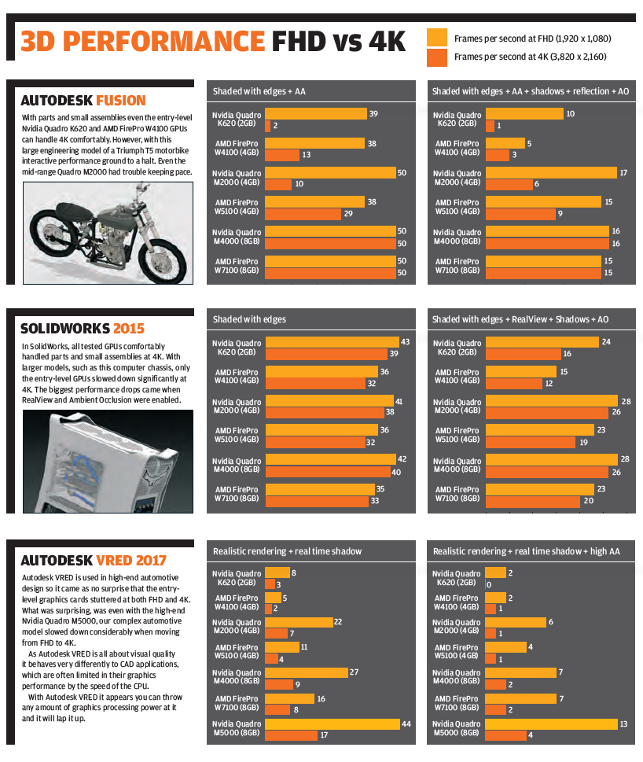The 31.5-inch HP DreamColor Z32x pictured with Autodesk Fusion running at 4K
4K displays have been around for years but many CAD users have been put off by their premium price tag. Now, with prices falling, these impressive ultra high-resolution displays are set to go mainstream.
The benefits to CAD users are far reaching — crisp geometry, beautiful renderings and less time spent zooming in and out of models. Sounds amazing? Well, it is.
But before jumping in blind, it is vital to understand the implications of moving to 4K in terms of software, user interface and that all-important 3D performance.
What is 4K?
A 4K display is one that has a horizontal resolution in the order of 4,000 pixels. For CAD monitors this means UHD (3,840 x 2,160), exactly double the horizontal and vertical resolution of FHD (1,920 x 1,080) and four times as many pixels.
With 4K, pixel density is much higher than with a typical FHD display revealing intricate details of a CAD model at much lower zoom levels. As individual pixels become harder to discern, jagged edges on diagonal lines disappear.
Viewing CAD models is one thing, but having a higher pixel density (measured in pixels per inch) also means smaller text, icons and dialogue boxes. This may be fine for those with 20/20 vision but for the rest of us it can put a big strain on the eyes, making text hard to read and icons difficult to distinguish.
Before you turn to laser eye surgery, it is important to note that viewing comfort all depends on the size of your display.
With the 27-inch HP z27s, for example, I found the default settings in SolidWorks 2015 and Windows 7 usable, while other colleagues struggled. With the 31.5-inch HP DreamColor Z32x everyone was happy.
However, for those used to working on a 24-inch FHD display, the step up can still take some getting used to.
To get an idea of the comparative pixel density see below.
• 23.5-inch 4K display – 187.5 pixels per inch
• 27-inch 4K display – 163 pixels per inch
• 31.5-inch 4K display – 140 pixels per inch
• 24-inch FHD display – 92 pixels per inch
While pixel density is fixed, there are some easy ways to improve the user experience on 4K displays. With Windows 7 you can scale up the size of text, icons and other items in ‘Display settings’. Windows 10 is even better at handling this.
Importantly, your CAD software also needs to have been written with 4K displays in mind. SolidWorks 2016, for example, features much improved scaling of its User Interface — displaying icons and buttons at a size more appropriate to the Windows display settings.
Without proper support inside your CAD software, icons can become pixelated, dialog boxes and menus unbalanced, with a combination of small and large text. In extreme cases some parts of the UI can become unreadable.
Always check with your software provider to see which versions support 4K displays and how well they do this.
3D Performance
One consideration often overlooked when moving to 4K is the impact on 3D performance.
With four times as many pixels to render on screen as FHD, your GPU has to work a lot harder. In some cases, frame rates can slow down dramatically, making it hard to quickly and accurately re-position 3D CAD models on screen. This is not only annoying but can significantly impact productivity.
We put this to the test with CAD applications SolidWorks and Autodesk Fusion and the high-end specialist design viz tool, Autodesk VRED. We used a variety of professional AMD FirePro and Nvidia Quadro graphics cards. All had DisplayPort or mini DisplayPort output, which is essential for 4K.
Our test machine was a Scan 3XS Nanu Ultimate 2D Plus which featured an Intel Core i7 6700K CPU clocked to 4.2GHz.
When working on parts and small assemblies in SolidWorks and Fusion, performance was largely unaffected by the step up to 4K across all GPUs.
However, with some larger models, particularly when realistic materials and shadows were enabled, frame rates slowed down dramatically with entry-level graphics cards like the Nvidia Quadro K620 and AMD FirePro W4100.
Autodesk VRED, which has an emphasis on extreme visual quality inside the viewport, was an entirely different proposition. We experienced a significant slowdown at 4K even when using high-end GPUs, such as the Quadro M5000. Using a detailed automotive model, performance when moving from FHD to 4K dropped by as much as 65% with standard anti-aliasing and 85% without anti-aliasing set to high.
So how can you check whether your workstation will be able to keep pace if you move to a 4K display?
There’s no simple answer to this but you can get a good idea by measuring how hard your GPU works when spinning a CAD model at FHD.
This can be done with GPU-Z, a free utility that can monitor GPU processor and memory utilisation in real time.
If your GPU is using 100% of its processing resources at FHD, it shows it is already working flat out, so you will likely experience a slow down at 4K (though it is not possible to tell by how much).
If your GPU is using less than 100%, this shows it still has some power in reserve and it is your CPU that is causing the bottleneck in your workstation. In this instance, the slowdown at 4K is likely to be small or there may even be no slow down at all.
GPU memory
As resolution increases, so does the amount of GPU memory used by the 3D CAD application, so memory size becomes important.
Most CAD-focused graphics cards tend to have 2GB or 4GB of memory on-board, while high-end graphics cards have 8GB or more.
When viewing our SolidWorks computer chassis model in shaded with edges mode, for example, memory usage went up from 507MB at FHD to 1,323MB at 4K. Our Autodesk Fusion bike model went from 1,183MB to 1,733MB.
These memory footprints are fairly typical of large CAD assemblies, but if you use multiple models or applications at the same time memory usage will go higher.
With our Autodesk VRED automotive model the increase was more dramatic.
With higher-quality anti-aliasing enabled, memory usage rose from 1,151MB at FHD to 4,093MB at 4K. With ultra-high AA enabled memory peaked at 4,731MB at 4K.
If you hit the limits of your graphics card, performance is likely to drop considerably — even if your GPU has, in theory, enough processing power to keep pace.
Ray trace rendering
Performance in the viewport is one thing, but if you take design visualisation seriously, you are also likely to rely on ray trace rendering.
If you render at screen resolution, like many designers do, moving to 4K could mean your renders take significantly longer to complete.
In Luxion KeyShot, for example, it took almost exactly four times as long to render our Ferrari test model at 4K compared to HD.
Regardless of whether you use a CPU or GPU-based renderer, if you want the visual benefits of a 4K render without waiting, you will need to invest in a significantly more powerful processor.
Dual displays?
Walk into any design office and, more often than not, you will see designers working on two 24-inch FHD displays side by side.
One of the promoted benefits of moving to a 4K display is that you won’t need two displays any more. After, all with four times as many pixels as FHD, all of your applications can be handled on a single screen, right? This is true but the reality is, old habits die hard.
With the 27-inch HP Z27s we still found ourselves pining for a second display. We didn’t have two 27-inch 4K displays so used the HP Z27s for CAD alongside our trusty 24-inch FHD for email, web and other applications. This was workable, although it did at first feel strange to be working on two displays with very different pixel densities.
The HP DreamColor Z32x’s larger 31.5-inch screen size makes it much more suitable as a solo display. And, with some careful windows management, we comfortably arranged four applications on screen at the same time (see box out below).
Placing a 24-inch FHD alongside it felt strange. While the pixel densities were more closely matched, the screen size wasn’t.
We also pictured using two HP DreamColor Z32x side by side and it just felt too imposing. It would also cost over £2,000.
Conclusion
While some CAD users will make a seamless transition to 4K — simply by plugging in a DisplayPort cable — others may need to make small adjustments to software or hardware.
This could be as simple as tweaking Windows scaling or, for those already pushing the limits of their current workstation hardware, upgrading a graphics card.
Once any potential hurdles have been overcome, 4K can offer CAD users an experience that simply cannot be matched by a FHD display.
Viewing CAD models in such incredible detail gives a totally different window into the design environment. With displays like the impressive HP Z27s now available for just over £500, the barriers to adoption are starting to fall.

The test workstation: Scan 3XS Nanu Ultimate 2D Plus
For our 4K graphics testing we used the Scan 3XS Nanu Ultimate 2D Plus, a mini workstation, which is around a third of the size of a large tower.
This compact machine is only 250mm (w) x 374mm (d) x 210mm (h) in size but has everything you’d want from a CAD workstation.
It stands out from other Small Form Factor (SFF) workstations because it can host all types of GPUs, including anything up to the ultra high-end Nvidia Quadro M6000.
With an Intel Core i7 6700K CPU overclocked to 4.2GHz it also packs a serious punch when it comes to raw processing.
The high GHz processor is not only great for general CAD performance, but it also helps give the graphics card the foundation it needs to help deliver on its potential.
For a full review of the Scan 3XS Nanu Ultimate 2D Plus (previously called the Scan 3XS GW-MS10) click here
Specifications
» Intel Core i7 6700K
(overclocked to 4.2GHz)
» 16GB DDR4 memory
» 256GB Samsung 850 Pro
» Windows 7 Pro 64-bit
» Price from £1,176 (ex VAT)
scan.co.uk/3xs

The 27-inch HP Z27s 4k display, ideal for high-definition CAD work
Ultra-high definition HP Z displays
HP has a wide range of ultra-high definition displays.
This includes three 4K models (the 23.8-inch HP Z24s, 27-inch HP Z27s and 31.5-inch HP Z32x) and one 5K model(the 27-inch HP Z27q).
The HP Z24s and HP Z27s are the most likely to find their way onto the average CAD user’s desk, but the pixel density of the 24-inch HP Z24s means it really needs to be used with some level of Windows scaling.
The HP Z27s is our choice for CAD and, at £526 + VAT it is only £110 more than the HP Z24s (£416 + VAT).
Despite the significantly larger screen size the HP Z27s doesn’t feel too big on the desk. Height adjustment is effortless and it can also be rotated into portrait mode.
The quality of the 4K (UHD) IPS panel is superb. Viewing CAD models is a joy.
In SolidWorks shaded with edges mode, line work is super sharp and the display feels incredibly responsive when positioning models on screen.
Render output from Luxion KeyShot also looks superb with bright colours, beautifully antialiased lines, and smooth transitions between shades, highlighting the 10-bit panel’s 1.07 billion colour palette.
The HP DreamColor Z32x steps things up a notch, not just in terms of screen size — the 31.5-inch panel feels noticeably bigger — but also in terms of colour accuracy.
While both panels are 10-bit with 1.07 billion colours, the HP Z32x earns it DreamColor moniker by having an integrated colour calibration engine that is compatible with a range of measurement instruments.
This may be important to those with colour-critical workflows but won’t matter to the majority of CAD users as HP already calibrates the display out of the factory.
The pixel density of the HP Z32x is perfect and allows the display to be used comfortably without any Windows scaling.
Running CAD full screen is a pretty amazing immersive experience, but the 31.5-inch panel doesn’t need to be exclusive.
We explored a number of different ways of arranging multiple applications and settled on running CAD across ¾ of the display, with email top right, web middle right and rendering bottom right.
The big downside of the HP Z32x is cost. At £1,152 + VAT it’s more than twice as much as the HP Z27s.
Personally, if I had that kind of budget, I’d rather invest in two HP Z27s displays and place them side by side.
hp.com/go/zdisplays