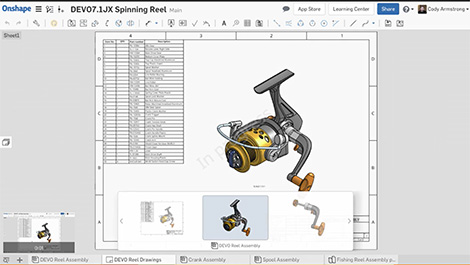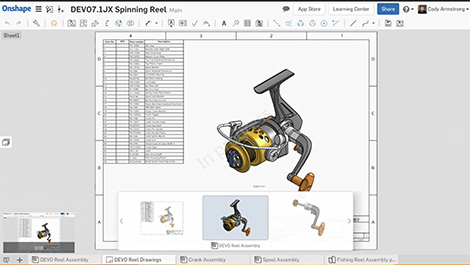
May sees a new keyboard shortcut function for fast switching between tabs
The regular onslaught of updates resumes with May’s list of functionality improvements, organisational tools and some nifty shortcuts.
Read the full list below:
Assembly linear pattern in multiple directions – You can now create Assembly Linear Patterns in multiple directions in a single command.
Part Number generator improvements – Onshape Professional users can now generate part numbers in the workspace properties dialog as well as in the Simultaneous Bill of Materials flyout. In the past, the ability to automatically generate part numbers was limited to the Release Candidate creation process.
Keyboard shortcut for switching between recently opened tabs – There is a new keyboard shortcut for switching between recently opened tabs. Press ctrl + spacebar to view recently opened tabs, then press the spacebar again to cycle between the tabs. Let go of the ctrl key to open that tab.
Property display name – You will find a new option for “Display Name” when editing your company’s properties. This allows you to change the way the property is displayed. For example, changing “Quantity” to be displayed as “QTY.”
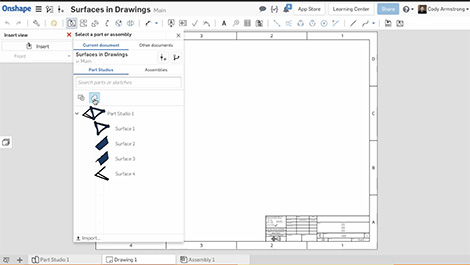
ou can now insert surfaces into Drawings in Onshape
Go to item in list – If you right-click a part or subassembly that belongs to a nested subassembly, you will see a new option to “Go to item in list.” This will expand out the subassembly and highlight your selection in the instance list.
Configuration name in assembly tooltip – A tooltip with configuration details now appears when hovering over parts in the assembly instance list.
Drawing watermarks – As a company owner or admin, you will find a new option under the Release Management settings to “Show watermark for unreleased drawings.” This automatically adds a watermark to all drawings except drawings that are released.
Notes with multiple leaders – Notes in Onshape Drawings can now have multiple leaders. Simply right-click a Note with a leader and choose the option to “Add leader.”
Insert surfaces into drawings – You can now insert surfaces into Drawings in Onshape. Surfaces will now appear as an option when inserting and you have a new filter in the insert dialog to make inserting only surfaces easy.
Read more about the May updates on the Onshape Blog, here.