Three years may be the magic number as far as workstation upgrades go but, in these challenging times, some companies are stretching things out. Indeed, my trusty desktop just turned four a few months back.

Samsung SSD 840 Pro
Like most ageing machines mine has had a pretty hard life. I try to keep it lean, avoiding unnecessary bloatware, and tuning it regularly, but unfortunately my job dictates that software tools come and go with unnerving frequency, leaving a trail of DLLs in their wake. Much of the time it runs like a dog.
The most frustrating thing is when booting up. It takes 75 seconds to reach the Windows log in screen and then, significantly, another 160 to load the startup programs. And nothing that pops up in that Windows taskbar is a luxury. They are all critical tools (anti-virus, backup, dropbox, Spotify, iTunes – OK, so maybe not all of them)
During this time I may as well forget about doing anything productive with my machine. Launching Firefox or Outlook simply compounds the problem as the head on my trusty Hard Disk Drive (HDD) jumps from sector to sector doing everything (and nothing) at once.
It’s hugely frustrating when you’re in a hurry, so a lot of the time I end up leaving my machine in sleep mode.
There are many reasons why this is a bad idea, not least wasting power needlessly.
Even when the machine has settled into its stride, day to day processes can become a bind. I’ve become close personal friends with the ‘Windows is busy’ icon. Hours of my life are wasted waiting on apps to start, documents to load, even just plain copying and pasting.
In years gone by my prescribed course of action would be to flatten the machine and re-install everything from scratch: Windows, apps and utilities. And this certainly does some good.
But last week I wanted to see what would happen if I simply migrated the contents of my HDD to a Solid State Drive (SSD), a 256GB Samsung SSD 840 Pro to be exact.
Regular readers of DEVELOP3D will have seen our HDD / SSD comparisons. But these have always been on virgin machines – before the dreaded software rot has set in. How would an SSD cope with a four-year old mess of a Windows 7 OS? I’m pleased to report the result has been nothing short of incredible.
My machine now boots in 50 seconds but, most importantly, all the startup programs have loaded by the time the stopwatch reaches 75secs. Even during these 25 seconds I can open Outlook and it’s done in a few seconds. If I wait until startup is complete, launching iTunes and Firefox is pretty much instant. Even heavyweight tools like SolidWorks load in less than 10 seconds.
But best of all the machine feels so much more responsive. Double click a folder and it opens instantly. Copy some files (even gigabytes of data) and it’s done in a flash.
I no longer have to plan my actions with military precision. I can open multiple applications and save huge CAD models all at the same time, and my workstation just takes everything in its stride. Doing something similar with my old HDD would have rendered my machine unusable for a good five minutes, leaving me sat there twiddling my thumbs.
For fear of sounding like a technology evangelist, an SSD is probably the best workstation upgrade you can make. It really can transform your machine – even one with years of DLL rot. It all means less waiting, less frustration, and a much more fluid environment for design. And with decent 120GB drives now available for well under £100 it doesn’t have to cost the Earth.
Choosing an SSD Performance and Endurance
There are two main things to consider when choosing a drive: performance and endurance.
Performance is important, and you should take into account both sustained and random read / write speeds and results from CAD tests, but don’t get too distracted by small percentage leads. In the real world you probably won’t notice any difference between most so-called ‘performance’ SSDs.
Unfortunately the bottleneck in many drives is becoming the PCI Express 3.0 interface, which tops out at 6 Gbit/s (600MB/s) and, if your ageing workstation only has PCI Express 2.0 (3 Gbit/s (300MB/s), benchmarks are even less important. Do pay attention to lower capacity drives, usually the 120GB models, which typically offer significantly lower write speeds.
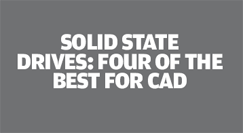
To compare the performance of four SSDs, click here
Endurance is exceedingly important for CAD as you need to feel confident that you will get full performance over the lifetime of your drive – and that your data is safe.
Unfortunately, endurance is very hard to quantify, made harder by the fact that there is no industry standard way to measure it.
Take a closer look at the figures quoted by vendors, which often rate drives in terms of Terabyte Written (TBW) or Program and Erase cycles. There is a correlation between the two using something called the Write Amplication Factor (WAF). Do some research and try not to fall asleep.
Do take comfort in the five-year warranty offered on most prosumer / professional SSDs, as these are not typically available on mainstream consumer drives.
Migrate in Minutes
When it comes to migrating from HDD to SSD, things aren’t quite as simple as you might expect. With a straight ‘clone’ there’s a strong possibility that the drive won’t be aligned properly, which will result in reduced performance and increased wear.
Aligning your drive can be a daunting task for beginners so the easiest way is to use a dedicated migration software tool that does everything for you. Such tools can be particularly useful when moving to a SSD of lower capacity.
The clue is in the name with Paragon Migrate OS to SSD 3.0 ($19.99), a Wizard-based tool for Windows that takes the pain out of migration. The software is easy to use and handles the entire migration in just a few clicks.
Specific folders can be omitted so everything fits when migrating to smaller-capacity drives and it automatically aligns copied system partitions.
It takes less than 15 minutes to clone a 150GB drive over SATA 3.0. The software also works over USB, providing you have a drive adapter, but speeds will be slower.
One bonus of buying a Samsung SSD is that it comes bundled with free Samsung Data Migration Software.
The Wizard-based software is similar to Paragon’s tool, automatically aligning the partition.
However, instead of allowing users to exclude specific folders in order to fit the destination drive, it filters out user-defined file types, such as AVIs and MP3s. Unfortunately this is not customisable, so there’s no automatic way to exclude CAD files, but some manual file management prior to migration can sort this.
Other cloning options include Norton Ghost, Acronis True Image HD or EaseUS Todo Backup (free for home use) and be sure to check out the upgrade kits that often include migration software and conversion hardware. Alternatively, you can start from scratch with a fresh Windows install which properly aligns the SSD from the go.






